Notification settings can be set and adjusted at both the individual user level and at the company level.
User Notification Settings
1. Click on your avatar and select ‘profile’.
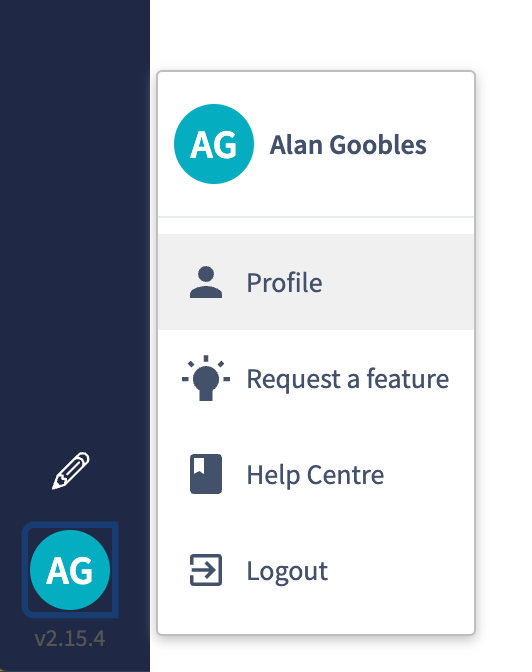
2. Select ‘notification settings’ towards the top of the page.
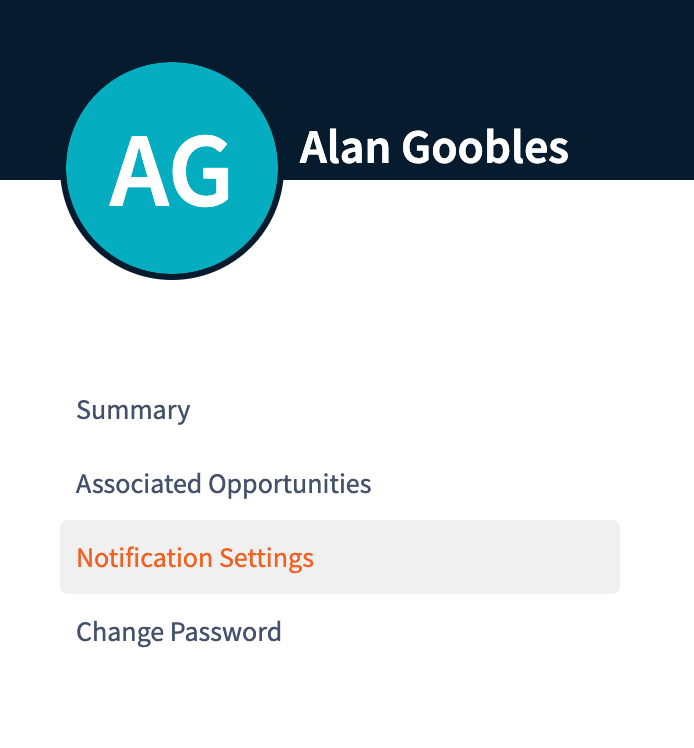
3. You will see the company-wide notifications with grey ticks and a padlock. These cannot be altered or removed.
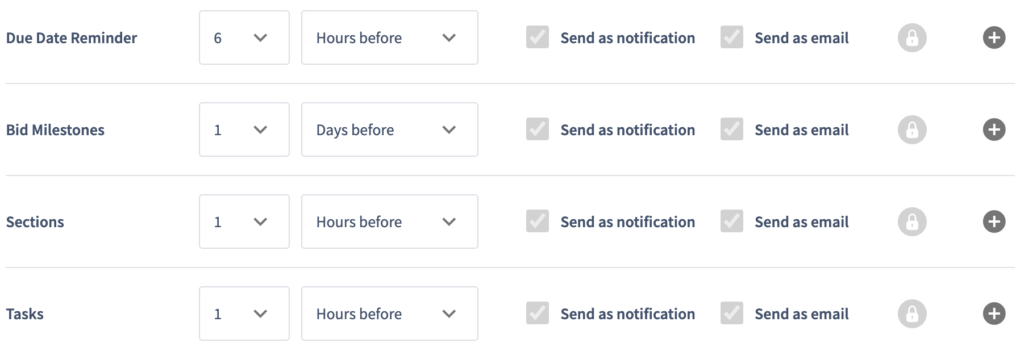
4. Add additional ‘notification settings’ by clicking the plus symbol on the right.
On the new notification reminder that appears select either days or hours (from the second dropdown) to select your time preference, then select a number from the first dropdown to choose your preferred time period.
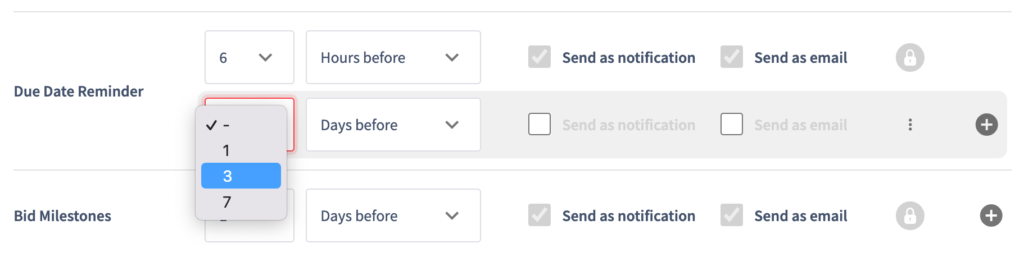
5. You can add multiple reminder notifications for the same event, as well as choosing either an in-platform notification, an email notification or both to be sent out.
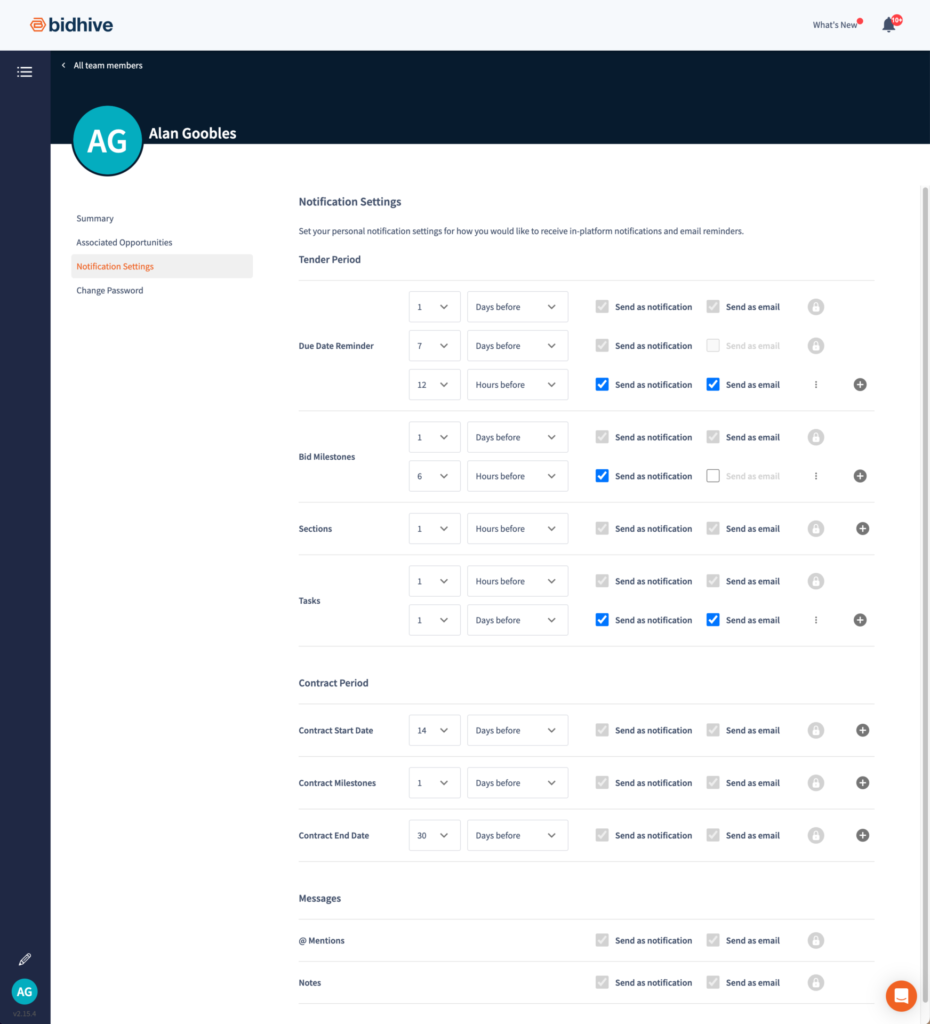
Company-wide Notification Settings
You’ll need to be an admin to alter or set the company-wide notification settings.
1. Click on your avatar and select ‘admin settings’.
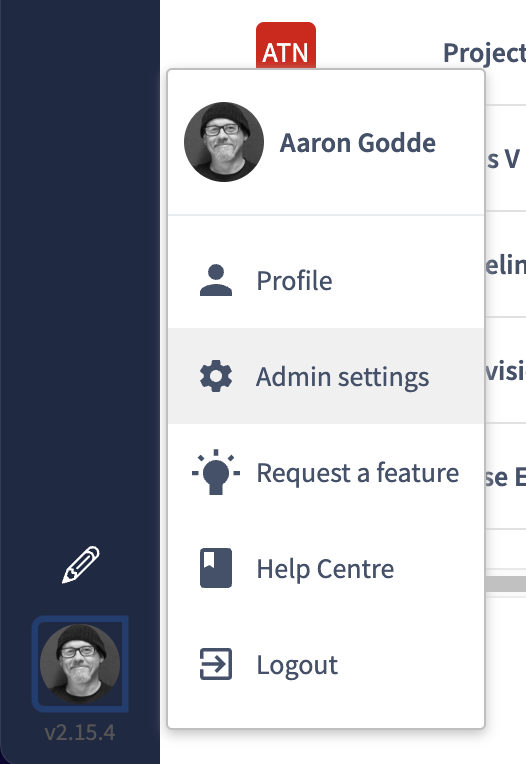
2. Select Notification Settings from the list on the left.

3. Add company-wide notifications by clicking the plus symbol on the right. Choose the settings for each notification that you add. These notifications will apply to all users.
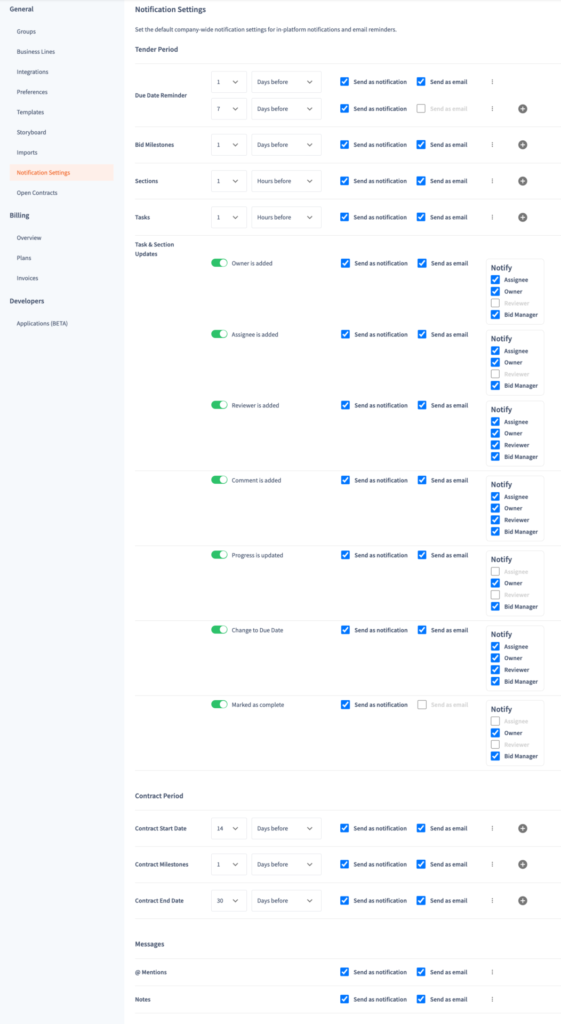
4. Use the green toggles (and their check boxes) to choose which task and section alerts you wish to enable for your team, even choosing whom receives what.
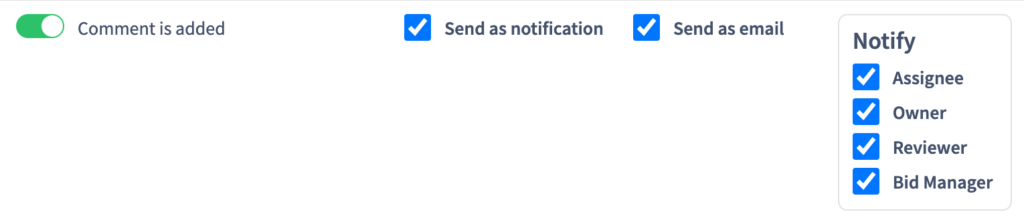
5. Contract period notifications can also be added so that alerts will go out to the bid team members when the end of the contract period is approaching to enable a re-bid or followup.
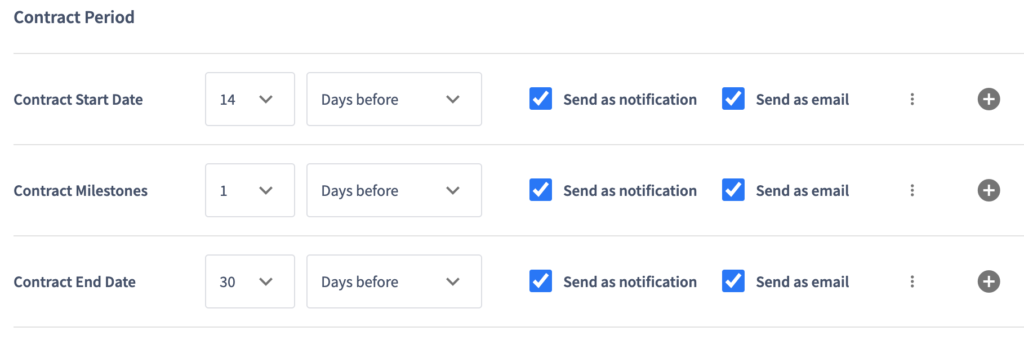
6. Notifications can also be set to alert when people are @mentioned or when a note is added to a bid.

7. Use the 3 dots menu at the end of each line to delete or remove notification settings.

